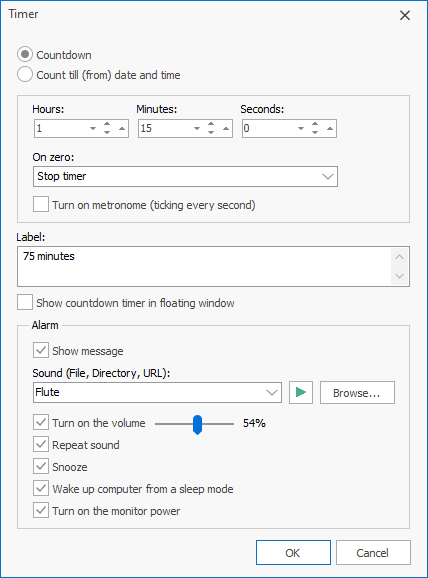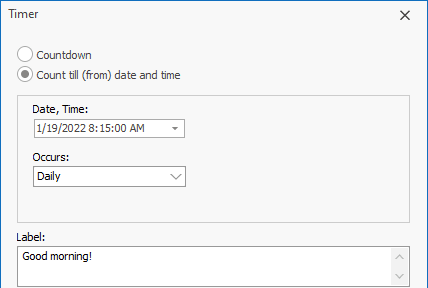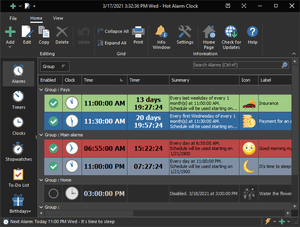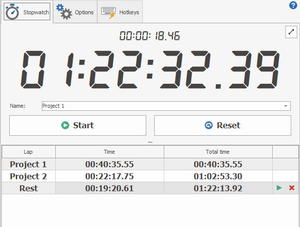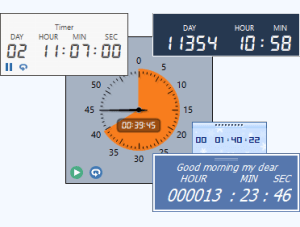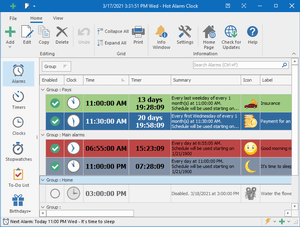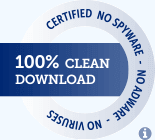Free Countdown Timer
Online Help
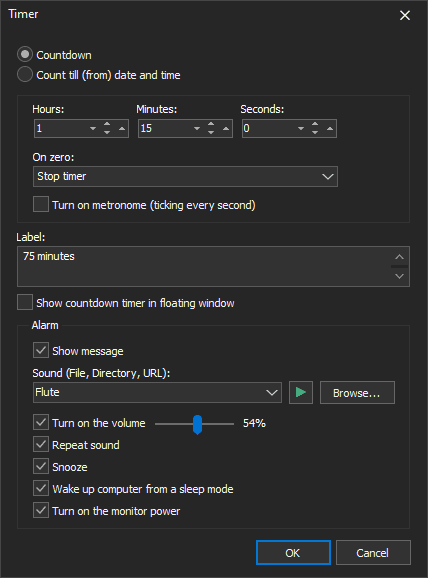
Countdown timer settings
- Hours, Minutes, Seconds
- Start value for a countdown timer.
- On zero
- The timer will stop counting down on zero or restart counting. Whenever the timer reaches zero, it will signal.
- Turn on metronome (ticking every second)
- This option activates the built-in metronome. It ticks every second.
- You can change the sound of the metronome by changing the Metronome.wav file.
- Label
- Label different timers to indicate activities you must do at the sound of the alert.
- Show countdown timer in floating window
- Displays a small separate window with a timer.
- Show message
- If you uncheck this checkbox, a tooltip with the event's description will be displayed in the bottom right corner of the screen.
- You can stop the music by clicking the blinking icon of the Free Countdown Timer in the system tray. Or, if the floating window is visible, click this window to stop the music.
- Concurrent timer events produce only one notification and alarm.
- Sound
- Select the sound you want to wake up to. You can adjust the alert sound by pressing the "Browse" button. The alarm clock comes with several sounds and offers full access to your music library.
- The following file formats are supported: mp3, mp2, ogg, wav, wma, aif, aiff, aifc, afc, m3u, flac.
- Turn on the volume
- When the time comes to activate your alarm, the program will set the system volume to a predefined level.
- The system sound will be turned on, and the specified volume will be set. After the sound is played, the initial volume will be restored.
- Please note that as the system volume will be temporarily changed, it may affect other running applications.
- If you muted the sound or decreased the volume, Free Countdown Timer will unmute the sound and, if necessary, increase the volume to wake you up. If you don't like that, just uncheck the checkbox.
- Repeat sound
- The sound plays repeatedly. You can set the duration of the alarm sound in the program settings.
- Snooze
- Show the "Snooze" button in the alarm message box.
- Wake up computer from a sleep mode
- While your PC is in sleep mode and the time comes to activate your alarm, Free Countdown Timer will wake up your computer. Verify that Free Countdown Timer is allowed to wake the computer.
- Note: Free Countdown Timer will not wake up your computer when the laptop lid is closed.
- Turn on the monitor power
- The program will turn on your computer monitor when the alarm goes off.
Count till (from) date and time
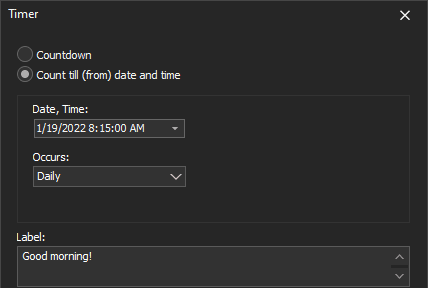
- Date, Time
- Alarm date and time in your Windows native format.
- Repeat
- You can set one-time alarms or repeating alarms. You can use the same settings on consecutive days after you set the initial timer. The countdown timer can continue counting as a stopwatch (increasing).
Options
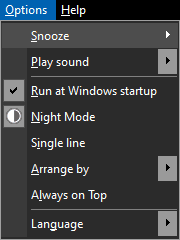
- Snooze
- This setting allows you to set the amount of time before the alarm rings again.
- Play sound
- This setting allows you to define for how long to play the music.
- Run at Windows startup
- Automatically launch Free Countdown Timer when the system is started.
- Night Mode
- Turns on a dark theme to display all windows.
- Single line
- This option lets you display rows in the timer list in a special way: Each row will become smaller in height and contain only one line. The font size for displaying time will be reduced.
- Arrange by
- Use this setting to arrange the timer list by Time, Name, or Next alarm time.
- Always on Top
- If you set this option, the main window will be placed above all non-topmost windows and will stay above them even when deactivated.
- Also, when this option is enabled, the caption of the main window is reduced, and the program icon is removed from the taskbar.
- Language
- The language of the user interface.
Command line parameters
- -addtimer
- Opens window with new timer.
- -portable
- Launches the program in portable mode.
- -close
- Closes a previously launched instance of the program.
Examples:
FreeCountdownTimer.exe -addtimer
FreeCountdownTimer.exe -addtimer -portable
FreeCountdownTimer.exe -close
Unlimited number of timers
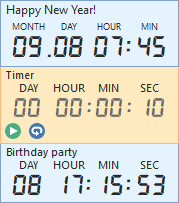
If you need countdown timer software for a Windows-based computer, this is the software you are looking for. Free Countdown Timer supports an unlimited number of alarms so that you are not restricted to the number of timers you can have.
License Agreement
Free Countdown Timer is a free program for personal and commercial use. This program is distributed on AS IS basis, and WITHOUT ANY WARRANTY; without even the implied warranty of MERCHANTABILITY or FITNESS FOR A PARTICULAR PURPOSE. Comfort Software Group cannot be made responsible for any, direct or indirect, damage caused by the program.
Comfort Software Group reserves the right to change licensing terms in the future.
Download Free Countdown Timer
Installation Package (4.6 MB)
Portable Version (4.7 MB)
Version: 5.3
Released: January 28, 2025
Supported Operating Systems:
Microsoft Windows 11/10/8.1/8/7/Vista/XP
Sponsored by
Hot Alarm Clock will let you set any time interval for the countdown, including months or years. You can also create chains of timers, and the built-in metronome will notify you about the oncoming end of the countdown.
Alarms and timers, stopwatches and to-do list, birthday reminders, and just about anything you can imagine are readily available.